Getting Started
How do I create an account?
- Click the Sign Up button on the homepage.
- Fill in your name, email address, and password.
- Verify your email via the link sent to your inbox.
- Log in using your credentials to access your dashboard.
How do I log in?
- Click the Log In button on the homepage.
- Enter your email and password.
- Click Submit to enter your account.
Job Search & Applications
How do I search for jobs?
- Use the search bar on the homepage to enter job titles, keywords, or companies.
- Apply filters such as location, job type, and industry to refine your results.
- Browse listings and click any job title for full details.
How do I apply for a job?
- Make sure you're logged into your account.
- Search for jobs using the search function and filters.
- Click on a job title to view its full description.
- Click the Apply button and follow the on-screen instructions.
- Talk to an AI avatar to give an interview – the avatar will ask you job-specific questions to help the employer assess your profile.
- Once submitted, your profile and AI interview responses will be shared with the employer for review.
Tip: Keep your profile complete and up to date to increase your chances of selection.
Managing Your Profile
How do I update my profile?
- Log in and click your profile photo or name in the top-right corner.
- Select Profile from the dropdown menu.
- Edit your personal information, work history, and education.
- Click Save to confirm the updates.
How do I upload or update my profile details?
- Go to your Profile section.
- Scroll through and complete the relevant sections (skills, work history, education, etc.).
- Ensure your profile is complete before applying for jobs.
Notifications & Alerts
How do I set up job alerts?
- Log in and perform a job search using your preferred criteria.
- Click Save Search at the top of the results page.
- Name your alert and select how often you'd like email notifications.
- Click Save to activate.
How do I manage my notifications?
- Click on your profile image, then go to Settings.
- Navigate to the Notifications tab.
- Adjust your preferences and click Save to confirm changes.
Employer Resources
How do I post a job?
- Log into your employer account.
- Click Post a Job on the homepage or dashboard.
- Fill in all job details, including title, location, and requirements.
- Submit the post for review or immediate listing.
How do I manage job postings?
- Go to your Dashboard.
- Click Manage Jobs to view all posted roles.
- Edit or delete job posts as needed.
Technical Support FAQ
I can’t log into my account.
- Verify your email and password.
- Use the "Forgot Password?" link to reset credentials.
- Try a different browser or clear your cache.
The site isn't displaying correctly.
- Use a supported browser like Chrome, Firefox, or Edge.
- Disable browser extensions and refresh the page.
I didn’t receive a verification or reset email.
- Check your spam/junk folder.
- Make sure you entered the correct email.
- Contact our support team if the issue continues.
The “Apply” button isn’t working.
- Ensure you're logged in.
- Check that your profile is complete.
- Try a different browser or device.
The site is running slow.
- Check your internet connection.
- Close unused browser tabs and apps.
- Access the platform during non-peak hours if possible.
AI Interviews
We use AI-powered interviews to help employers efficiently assess your suitability for a role.
How It Works:
- After clicking Apply, you may be prompted to complete an AI interview.
- Talk to an AI avatar to give an interview — the avatar will ask you job-specific questions in a simulated environment.
- Your responses are recorded and shared with the employer as part of your profile.
Tip: Stay professional and treat the AI interview as seriously as a live one.
Virtual Reality (VR) Interviews
We Hiring Global supports VR interviews for select job roles, offering a fully immersive and modern interview experience.
Compatible VR Devices:
- Meta Quest 2 / Quest 3
- Oculus Rift S
- HTC Vive
- Valve Index
- PlayStation VR2
- Windows Mixed Reality Headsets
How to Join a VR Interview:
- Prepare Your Device:
- Ensure your headset is fully charged.
- Install any required companion apps (e.g. SteamVR, Meta Quest app).
- Access the VR Interview App (If Required):
- Go to our website and log in to your account.
- Visit the My Interviews section on your dashboard.
- If your interview is in VR, you’ll find a download link and installation guide.
- Follow the instructions to install and set up the app.
- Join the Interview:
- Launch the app at the scheduled time.
- Enter the virtual interview room and interact using voice and motion.
Note: VR interviews are only required when specified by the employer.
Contact Us
If you need more help, our support team is here to assist you.
Email: info@wehiringglobal.com
© 2025 WeHiring Global Ltd. All rights reserved.
Company Number: 16480419 | Registered in England and Wales
Parent Company: NJ Holdings Group Ltd | Company Number: 14829454
Head Office: 1 Mayfair Place, Level 1, Devonshire House, Mayfair, London, United Kingdom, W1J 8AJ